Creating, editing, duplicating and deleting streams¶
Prior to v1.2.0, stream related menu items were under the File menu
To create a stream, first select the appropriate port in the ports list and then goto Streams | New Stream (alternatively use the right-click context menu).
To insert a stream between two existing streams, select the bottom stream and then create a new stream - the new stream will be created before the selected stream.
To name the stream, double-click inside the 'name' cell and type a suitable name. The stream can be enabled or disabled using the checkbox. You can configure the flow of packets across all the streams using the 'Goto' column. By default after sending one stream, Ostinato proceeds to the next. You can alternatively configure it to stop or go back to the first stream.
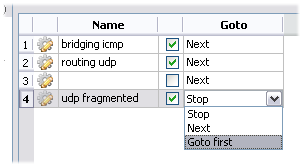
To configure more details about a stream including protocols, packet lengths, rates etc, see Stream Configuration
Starting version 0.7, to duplicate one or more streams, select the stream(s) that you wish to duplicate and then goto Streams | Duplicate Stream (alternatively use the right-click context menu) - you will be prompted to enter the number of copies you wish to create.
To delete a stream, select the stream(s) and then goto Streams | Delete Stream (alternatively use the right-click context menu)
IMPORTANT: The controller sends stream configuration information to the agent only when you click the "Apply" button. So if you add/delete/edit streams but forget to click "Apply", your changes won't be reflected when you start the transmit