Ports List¶
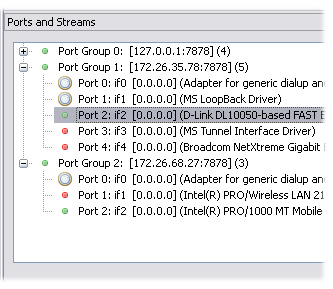
The ports list shows all the ports that you can control. Ports are grouped into Port Groups. A Port Group is just a computer or device (local or remote) running the agent component (drone).
The port group status icons are as follows -
| Icon | Description |
|---|---|
| The client is not connected to the port group | |
| The controller is trying to connect to the port group | |
| The controller is connected to the port group | |
| The controller faced some error connecting to the port group |
The port status icons are as follows -
| Icon | Description |
|---|---|
| The port current link status is unknown | |
| The port link status is down | |
| The port link status is up | |
| Ostinato is currently transmitting on the port | |
| Ostinato is currently capturing on the port |
NOTE: If port is administratively disabled, it may not be listed - this is a Pcap/WinPcap limitation. If no ports are listed - check that drone (the agent component) is running with administrative privileges. For more troubleshooting tips, check the FAQ
Actions¶
| Icon | Action | Description |
|---|---|---|
| New Port Group | Adds a new remote computer to the list and connects to it. You can specify a hostname or IP address and optionally the port number | |
| Delete Port Group | Deletes a remote computer from the list | |
| Connect Port Group | Attempts to reconnect to a disconnected remote computer | |
| Disconnect Port Group | Disconnects from a remote computer. The remote computer is not removed from the list. You can connect to it again | |
| Exclusive Port Control | See Exclusive Port Control | |
| Port Configuration | Configure Port properties |
Controlling multiple computers¶
- On the remote computer that you want to control, run drone (the agent component)
- In the Ostinato GUI, goto File | New Port Group and enter the IP address
- The remote computer should appear as a new Port Group in the Ports List
You can connect to any number of remote computers