Port Settings
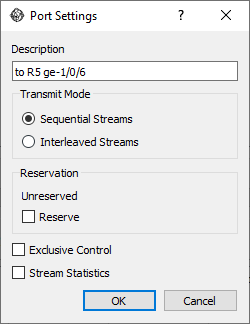
Currently the following port settings are available -
Description¶
(Available release 1.3 onwards)
You can edit the port description to something more useful to you e.g. where the other end of the link terminates.
Transmit Mode¶
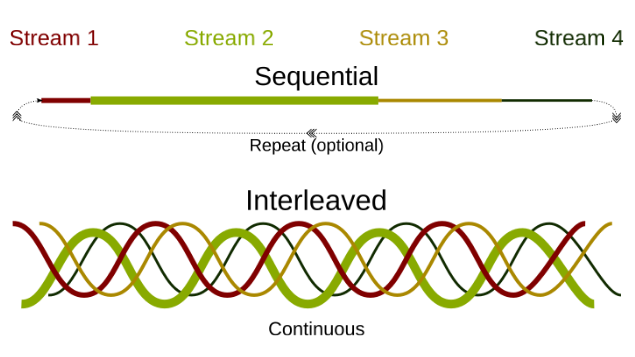
Sequential Streams: Streams are sent one after the other in a sequential fashion. All packets of one stream are sent before the next stream.
Example: There are 2 streams - TCP and UDP, the TCP stream configured to send 100 packets at the rate of 10 packets/sec and the UDP stream configured to send 500 packets at the rate of 5 packets/sec. In sequential streams transmit mode, 100 TCP packets will be sent first at the rate of 10 packets/sec, followed by 500 UDP packets at the rate of 5 packets/sec.
Interleaved Streams: Streams are interleaved based on their packet/burst rate. Packets of all streams are sent together in an interleaved fashion. This is a "continuous" mode - you cannot configure the number of packets/bursts to be sent, you can only configure the packet/burst rates.
Example: There are 2 streams - TCP and UDP, the TCP stream configured to send at the rate of 10 packets/sec and the UDP stream configured to send at the rate of 5 packets/sec. In interleaved streams transmit mode, 15 packets will be sent per second, of which 10 packets will be TCP and 5 will be UDP.
Reservation¶
Starting version 0.7, you can "reserve" ports that you are using - once reserved, other controllers that connect to the same drone agent will see your name against the port. If a port is reserved by someone else, you can "force-reserve" it.
Note that reserving a port does NOT restrict others from changing any attributes of the port or even the streams configured on the port. Users are still expected to be cooperative and play nice with each other.
The name used for reservation is taken from the USER environment variable (USERNAME, for Windows users)
You can restrict the list of ports to your reserved ports using View | Show My Reserved Ports Only
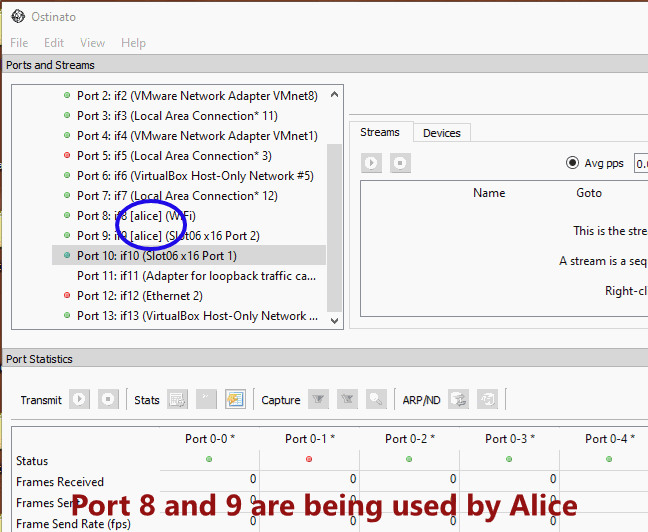
Exclusive Port Control¶
Exclusive Port Control for Controlled Environment Testing is an "experimental" feature
To prevent the OS from sending packets on a port that you are using, you can take exclusive control of the port. To do so, select the port in the ports list, goto File | Exclusive Control (alternatively, right-click and use the same option from the context menu).
If exclusive control was granted the port's icon in the ports list is decorated with a ringed border as shown below for Port 0 and Port 2 -
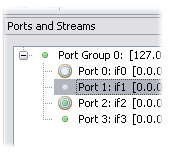
NOTE: This feature is currently available only on Windows and not on other platforms. For Windows, this feature is implemented by using an external command line application - bindconfig
Stream Statistics¶
(Available release 0.9 onwards)
By default statistics are tracked at the port or interface granularity. By enabling Stream Statistics, you can track stats on the selected port at a per stream granularity
See Stream Statistics for more information on how to use this feature.