Port Statistics Window¶
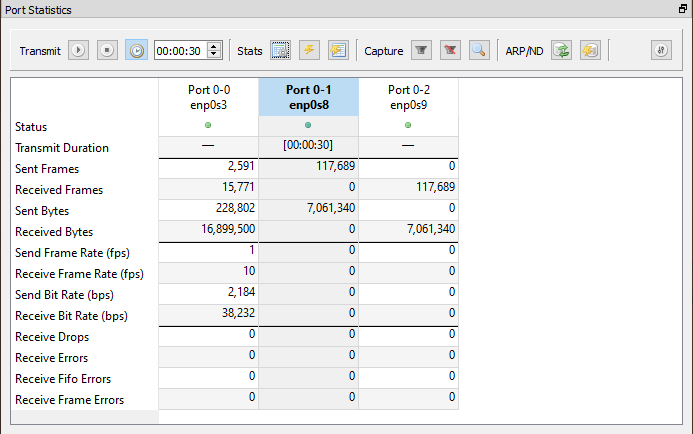
The port statistics window shows real time interface statistics for all the ports, the port status and transmit duration along with a handy toolbar for various actions that can be performed on one or more ports.
The action buttons operate only on the selected ports. If no ports are selected, no action will be performed.
How to select port(s)
To select a port, click anywhere in the port column.
Drag to select multiple ports. You can also use Ctrl/Shift+click also to select multiple ports
A port is deemed to be "selected" only when the full column is selected - you can do that by clicking on the "heading row" of the port. See the image below for the right way to select a port -
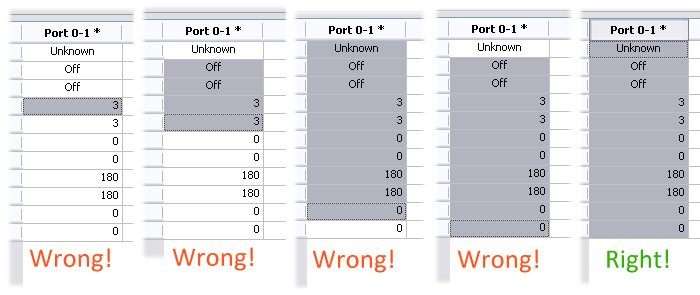
Drag to select multiple ports. You can also use Ctrl/Shift+click also to select multiple ports
Port Status¶

The port status shows if the port is currently transmitting or capturing along with the link operation state (up/down).
Actions¶
Transmit¶
| Icon | Action | Description |
|---|---|---|
| Start Transmit | Starts packet transmit on selected port(s) | |
| Stop Transmit | Stops packet transmit on selected port(s) | |
| Timed Transmit | Enable fixed duration transmit on selected port(s) |
Timed transmit is available since v1.4
Stats¶
| Icon | Action | Description |
|---|---|---|
| Fetch Stream Stats | Fetches stream statistics on selected port(s) | |
| Clear Stats | Clears statistics on selected port(s) | |
| Clear All Stats | Clears statistics on all displayed ports (ver 0.6 and earlier: all ports - displayed and hidden) |
Capture¶
| Icon | Action | Description |
|---|---|---|
| Start Capture | Starts packet capture on selected port(s) | |
| Stop Capture | Stops packet capture on selected port(s) | |
| View Capture | View captured packets on selected port(s) |
ARP/ND¶
| Icon | Action | Description |
|---|---|---|
| Resolve Neighbors | Resolve Device Neighbors on selected port(s) | |
| Clear Neighbors | Clear Device Neighbors on selected port(s) |
Filter¶
| Icon | Action | Description |
|---|---|---|
| Configure View | Select which port(s) to display in which order in the Statistics Window |