Turbo¶
Note
Achievable performance depends on host CPU, NIC, and tuning configuration
Turbo Transmit extends Ostinato with advanced high-speed transmit capabilities, supporting up to 10G, 100G, and 400G line-rate traffic generation on optimized host systems.
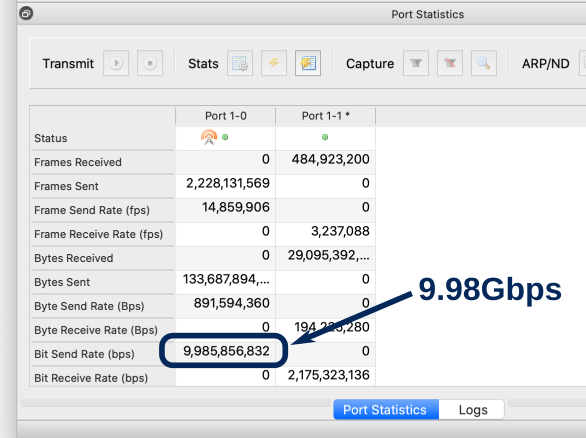
Turbo Software¶
A separate turbo-drone binary is no longer required.
Please use the base Ostinato for Linux drone binary with a Turbo license.
Use your Turbo license key to download the turbo-drone binary for one of the following supported Linux distros -
- CentOS 8
- Rocky 9
- Ubuntu 20.04 LTS
- Ubuntu 22.04 LTS
- Ubuntu 24.04 LTS
System requirements¶
- Linux Kernel 5.4.0 or higher (check using
uname -a). Some NICs may require a higher kernel version - Intel/AMD (x86) multi-core CPU (more cores => better performance at smaller packet sizes)
- Memory - 8GB or more
- For best performance, Intel NICs are highly recommended
Limitations¶
- Rates can be guaranteed only on bare-metal. VMs may also get full line rate, but be mindful that the hyper-visor may introduce performance restrictions due to resource-sharing
- The max packet size that can be generated is between 3000 to 3500 bytes, depending on the NIC and driver (this is a limitation of the AF_XDP technology)
- Ostinato/Wireshark cannot capture Turbo Drone generated packets on the same host (this is a limitation of the AF_XDP technology)
How to Install¶
-
Ostinato 2.0 for Linux includes the Turbo code, so no separate software installation is necessary
-
However, additional privileges are required - so assign those
sudo setcap cap_bpf,cap_sys_resource,cap_net_raw,cap_net_admin=eip `which drone` -
Edit
/etc/Ostinato/drone.inito specify the 10/100/400G ports on your system and your license keys (each port needs a unique license key)[Turbo] Ports/size=2 Ports/1/name=eth1 Ports/1/speed=10G Ports/1/key=<license-key1> Ports/2/name=eth2 Ports/2/speed=100G Ports/2/key=<license-key2>
-
Install the deb or rpm package as applicable to your system
sudo apt install ./ostinato-turbo-agent-<VERSION>.deb OR sudo yum --nogpgcheck install ./ostinato-turbo-agent-<VERSION>.rpm -
Assign required privileges to turbo-drone
sudo setcap cap_bpf,cap_sys_resource,cap_net_raw,cap_net_admin=eip `which turbo-drone` -
Edit
/etc/xdg/Ostinato/drone.inito specify the 10/40/100G ports on your system and your license keys (each port needs a unique license key)[Turbo] License/size=2 License/1/port=eth1 License/1/speed=10G License/1/key=<license-key1> License/2/port=eth2 License/2/speed=25G License/2/key=<license-key2>
Info
If a port is not explicitly specified in the Turbo section in drone.ini along with it's speed and license key, it will fall back to work as a normal Drone port (without the accelerated high-speed support).
Activate your license¶
To activate your license(s), make sure you fill in the port name, speed and license key details in drone.ini as specified above and then run -
drone -a
To activate your license(s), make sure you fill in the port name, speed and license key details in drone.ini as specified above and then run -
turbo-drone -a
Tune your system¶
Please tune your system before running drone/turbo-drone.
Note
The following are general-purpose tuning guidelines. Because COTS hardware can vary significantly, if you find that these settings don’t deliver the desired performance, please contact support for host-specific fine-tuning assistance.
- Disable hyper-threading in the BIOS
- Change system profile for high performance (requires
tuned)sudo tuned-adm profile throughput-performance - Tune the system for peak Ostinato Turbo performance
sudo turbo-tune config <list-of-space-separated-eth-ports>
Tip
It's strongly recommended to run turbo-tune every time before runing turbo-drone to ensure the system is setup and configured/tuned correctly for turbo-drone.
How to Run¶
Run drone/turbo-drone.
From the Ostinato GUI, goto File|Add New PortGroup and enter the hostname (or IP address) of the host running drone/turbo-drone. Turbo ports will show up in the GUI annotated with (Turbo*n) where n is the number of CPU cores used for high-speed traffic generation -
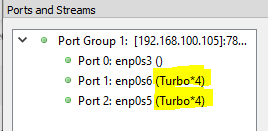
Run a speed test¶
Open the speed-test streams in Ostinato and check what is the max rate that turbo drone can achieve on your system.
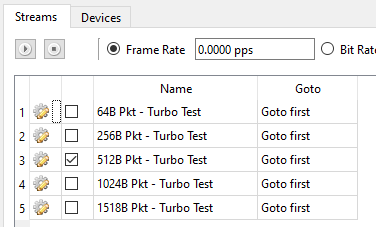
There are multiple streams for different packet sizes. You can test the performance for a particular packet size by enabling that stream and disabling all the other streams.
If you don't get the desired performance (capped by your Turbo license speed), try to change the number of CPU cores used for Tx as shown below.
Adjust number of CPU cores¶
To achieve higher Tx rates, we need to use multiple CPU cores. The number of CPU cores used for Tx is determined as follows.
We first calculate the max packets/sec rate for the port's line rate (the max packet rate is for 64 byte packets). This Port Max packet rate is divided by the Max Tx Packets/sec per core rate (Ostinato uses a default of 20Mpps per core, but this can be changed).
| Port Line Rate | Port Max Packet Rate | MaxPacketRate/core | Cores used for Tx |
|---|---|---|---|
| 10 Gbps | 14,880,952 pkts/sec | 20,000,000 | 1 |
| 100 Gbps | 148,809,523 pkts/sec | 20,000,000 | 8 |
| 400 Gbps | 595,238,095 pkts/sec | 20,000,000 | 32 |
You can change the Max Tx Packet Rate per core in drone.ini (count the zeroes and don't use commas) -
[Turbo]
MaxTxPpsPerCore=10000000
...
Tip
Lower the value of MaxTxPpsPerCore, more no of CPU cores are used for Tx. Making it too low would mean you run out of cores!
Restart required
You MUST restart drone/turbo-drone after changing any setting in drone.ini file for it to take effect
Restart drone/turbo-drone and double-check the no of Tx cores used is as expected. Run a speed-test again and note the performance changes.
If your experiments with no of cores don’t deliver the desired performance, please contact support with the info listed in debug tips for assistance.
Debug tips¶
- Run
drone -d(orturbo-drone -d) to enable debug logs; save them in a file and provide for analysis - Also provide output of
sudo turbo-tune info <list-of-space-separated-eth-ports>along with drone logs
Advanced logs¶
Only if support requests for it, please collect and provide these advanced logs -
-
Make sure you have the following utilities (if not, install them) -
timeout mpstat turbostat perfstat perf -
Download and load this standard test stream in Ostinato and start traffic before running the below commands -
-
Find CPU utilization -
From the above output, note down the CPUs with %idle < 90% (i.e. non-idle CPUs)$ mpstat -P ALL 5 3 Linux 5.3.0-62-generic (sirius) Wednesday 05 May 2021 _x86_64_ (3 CPU) . . . Average: CPU %usr %nice %sys %iowait %irq %soft %steal %guest %gnice %idle Average: all 0.33 0.00 26.27 0.02 0.00 7.13 0.00 0.00 0.00 66.24 Average: 0 0.00 0.00 78.75 0.00 0.00 21.25 0.00 0.00 0.00 0.00 <<<<<< Average: 1 0.73 0.00 0.07 0.00 0.00 0.13 0.00 0.00 0.00 99.07 Average: 2 0.27 0.00 0.13 0.00 0.00 0.00 0.00 0.00 0.00 99.60 -
For each of those CPUs, run the following commands replacing
with the actual CPU number (Each command takes about 20-30 seconds each) - Make sure you run the above commands for each non-idle CPU.sudo turbostat -c <cpu> --quiet -n 3 | grep -v "-" sudo timeout 20 perf stat -C <cpu> -I 5000 sudo perf top -C <cpu> -E 10 --stdio # press 'q' after 10 seconds
Provide all the logs for analysis