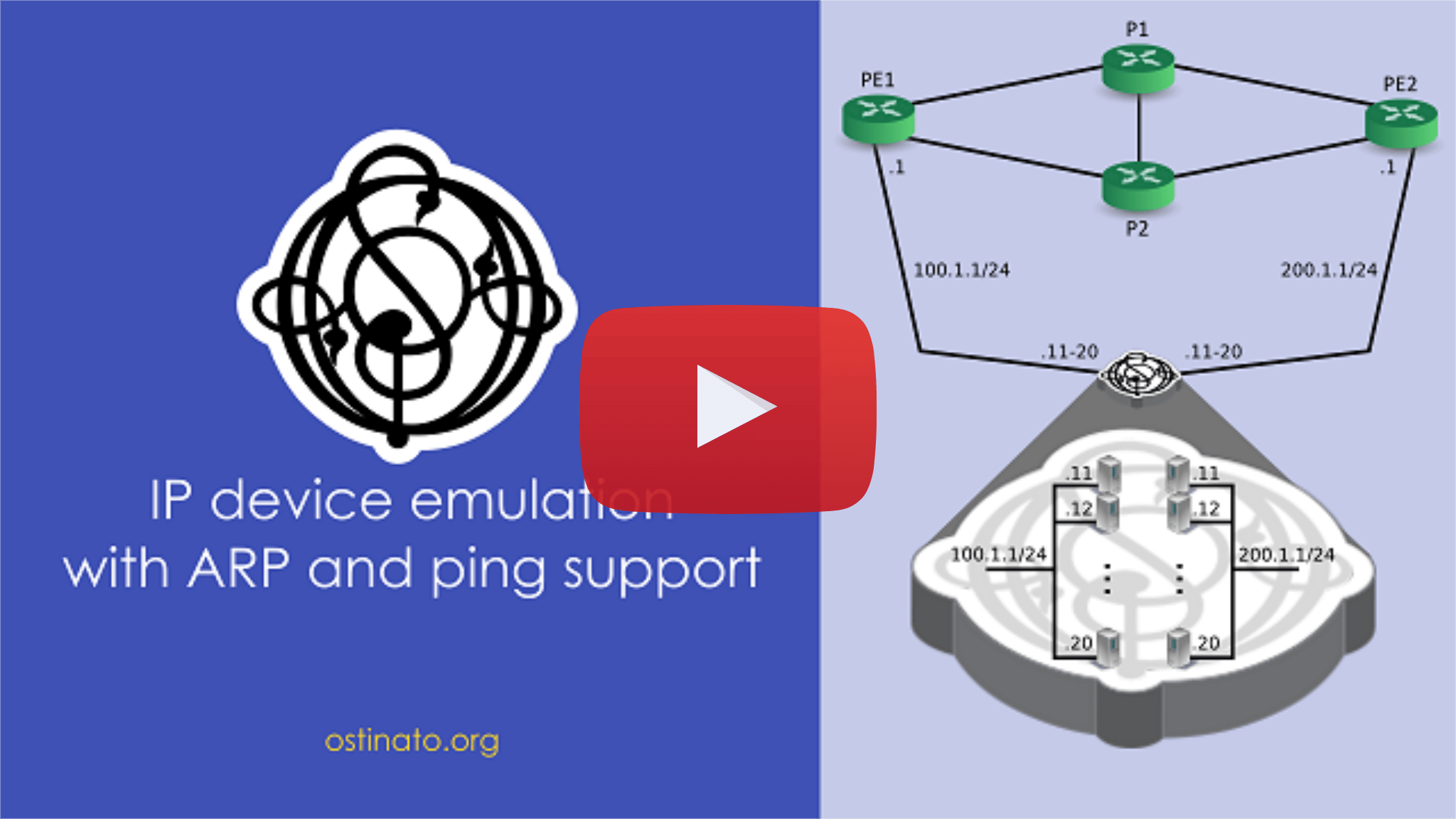Device Emulation¶
Available since v0.8
You can emulate multiple devices/hosts with ARP/NDP and ping support. Streams can be configured to resolve their MAC addresses using ARP/NDP if corresponding device(s) are configured.
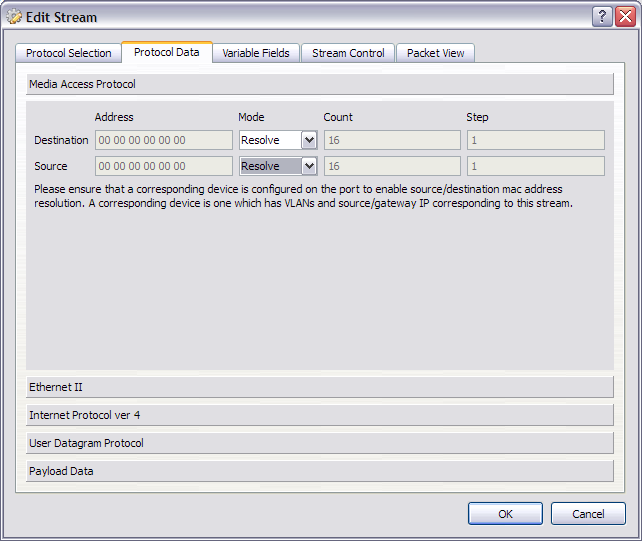
Before triggering stream transmit, invoke ARP/NDP resolution using the ![]() Resolve Neighbors button in the Statistics Window (see Statistic Window Actions). The agent will resolve all the Gateway IP addresses and all the destination IP addresses configured in each stream by sending a ARP/NDP request to the DUT. If ARP/NDP is not resolved (or failed),
Resolve Neighbors button in the Statistics Window (see Statistic Window Actions). The agent will resolve all the Gateway IP addresses and all the destination IP addresses configured in each stream by sending a ARP/NDP request to the DUT. If ARP/NDP is not resolved (or failed), 00:00:00:00:00:00 will be used as the MAC address. You can check if all ARP/NDP are resolved in the Device Information pane.
In the reverse direction, if the DUT sends ARP/NDP request for any of the emulated device's IP address, the agent will reply back with a suitable ARP/NDP reply. Similarly, if the DUT sends a ping (IPv4 or IPv6) request, it would reply with a ping reply.
Device Configuration¶
Instead of configuring each device individually, you configure a device group and specify the number of devices in the group. This makes it easy to configure multiple devices by configuring only a single device group.
To create a device group, first select the appropriate port in the ports list and then goto Devices | New Device Group (alternatively, click the Devices Tab and use the right-click context menu).
Prior to v1.2.0, device related menu items were under the File menu
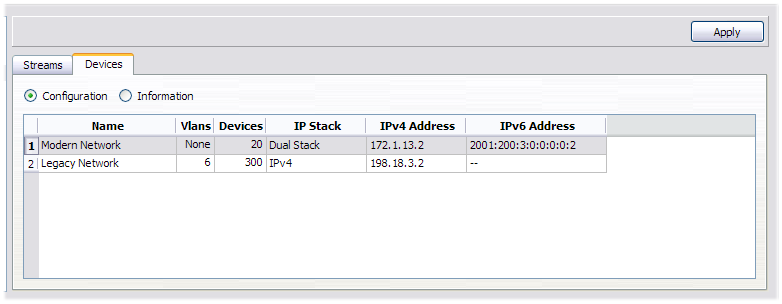
To configure a device group's properties such as vlan, IP address etc, double-click the device group (or alternatively use the right-click context menu). You will be presented with the Device Configuration Dialog Box where you can configure the various attributes of the device group.

You can also configure protocol emulation using this dialog.
To delete a device group, select the device group(s) and then goto Devices | Delete Device Group (alternatively use the right-click context menu)
NOTE: Unlike streams, the order of device groups does not matter.
IMPORTANT: The controller sends device group configuration information to the agent only when you click the "Apply" button. So if you add/delete/edit device groups but forget to click "Apply", your changes won't be reflected.
To see how the configured device groups are expanded to multiple devices, see Device Information
Device Information¶
Click on the Information radio button to see a list of expanded device groups with one device per row. This information is fetched from the agent, so make sure you click "Apply" if you don't see any information here.
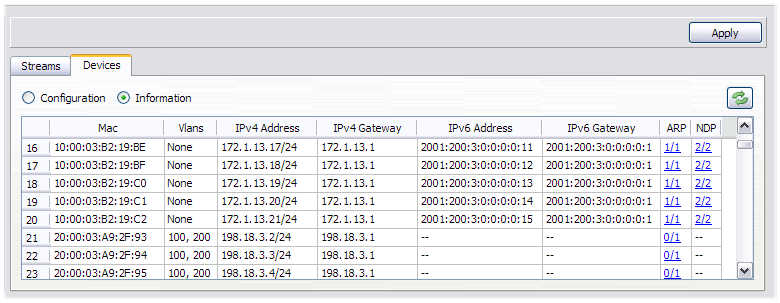
Starting with version 1.0, this list also includes host devices. A host device represents the underlying host's network config for that port (Mac, IP, Gateway) - since this is retrieved from the OS, you don't need to configure a device group for it.
To view the ARP/NDP cache corresponding to each device, click on the ARP/NDP column corresponding to the device
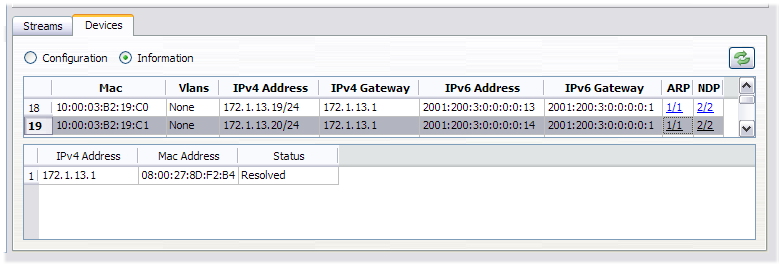
Click on the ![]() Refresh button to fetch updated information from the agent. Note that this just fetches information and does not trigger ARP/NDP resolution.
Refresh button to fetch updated information from the agent. Note that this just fetches information and does not trigger ARP/NDP resolution.
To trigger ARP/NDP resolution, use the ![]() Resolve Neighbors button in the Statistics Window (see Statistic Window Actions)
Resolve Neighbors button in the Statistics Window (see Statistic Window Actions)
A video tutorial is available -
Matching Streams with Devices¶
For a stream with source or destination Mac set to Resolve, we first identify the source device.
To do that, we match VLAN(s) and source IP configured in the stream against the list of emulated devices to find the device which has the same VLAN(s) and source IP.
If a source device is not found, the GUI reports this error -

Please check the VLAN and source IP used in the stream against the device VLAN and source IP.
If the source device is found, the source device's mac address is used as the source mac for the stream.
If the stream's destination IP is in in the same subnet as the source IP, the source device's ARP/NDP table is looked up for the destination IP and it's corresponding MAC address is used as the destination MAC in the stream.
If the destination IP is in a different subnet, the source device's gateway MAC is used as the destination MAC address.